Mobile Banking
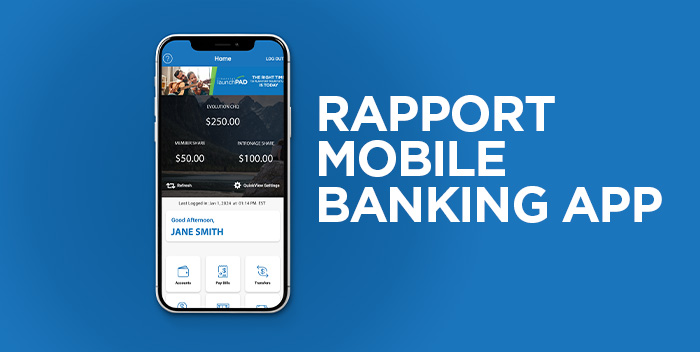
Live life on your own terms with the right tools to save you time and help you reach your goals. Download the Rapport Mobile App on your smartphone or tablet device for quick and secure access to your finances. Send money with an e-Transfer, pay your bills with a click and deposit cheques with a snap wherever you are 24/7.
Convenient, secure, and flexible 24/7 banking in real time!
Manage your Money
- View your accounts balances
- View your daily transactions instantly
- Transfer money between your accounts
- Deposit cheques with Deposit Anywhere
Manage your Bills
- Send bill payments quickly and easily
- Set up a new bill for payment
- Never miss another payment with recurring or future dated bill payments
INTERAC e-Transfers
- Send e-Transfers securely to your family and friends
- Set up e-Transfers requests including optional due dates and invoice numbers
- Manage your send and request contacts’ information and security questions on the go
Even more tools to help you manage your finances
- Check the current Mortgage and Investment Rates
- Access Financial Calculators to plan your next goal
- Stay up to date on all your messages
- Find the closest ATM or Branch
And more!

